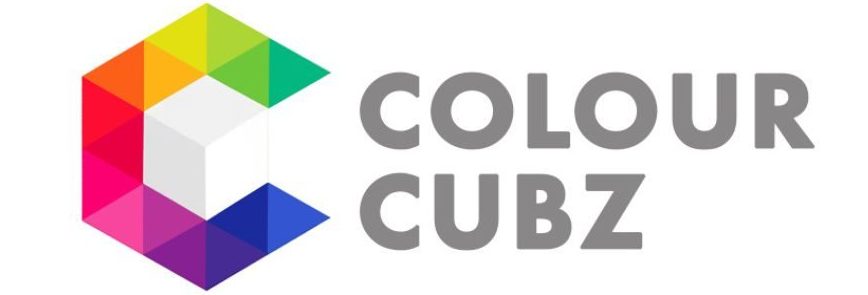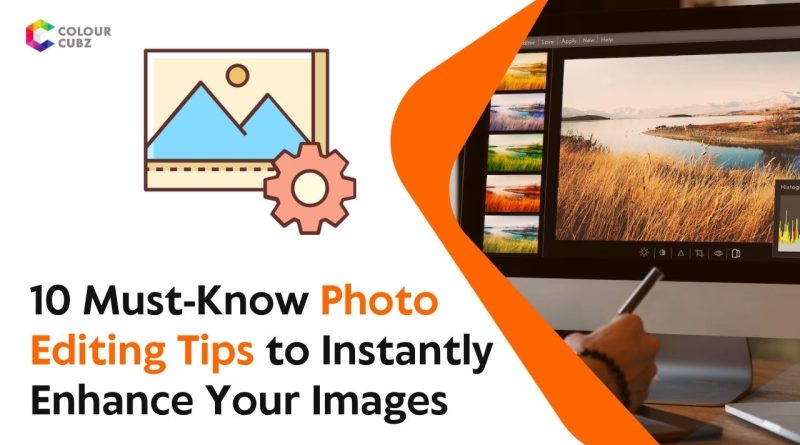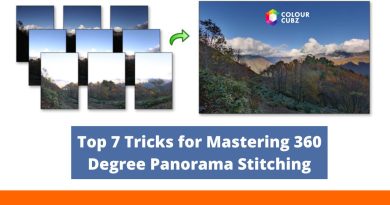10 Must-Know Photo Editing Tips to Instantly Enhance Your Images
In today’s digital age, photo editing has become an indispensable tool for photographers and enthusiasts alike. Whether you’re looking to correct imperfections or enhance your images for professional use, understanding how to edit effectively can make a huge difference. This guide explores ten essential photo editing tips that will help you transform your images into polished masterpieces.
Here are the 10 Must-Know Photo Editing Tips:
1. Mastering the Basics of Photo Editing Software
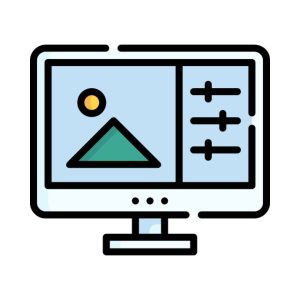
- Choosing the Right Software
The first step in effective photo editing is selecting the right software. Tools like Adobe Photoshop, Lightroom, and GIMP offer various features that cater to different editing needs. Photoshop is renowned for its extensive capabilities, including advanced manipulation and retouching. Lightroom, on the other hand, is excellent for managing large photo libraries and performing batch edits. GIMP is a free alternative that provides a robust set of tools for those on a budget.
- Essential Features to Learn
Regardless of the software you choose, mastering basic tools is crucial. Key features include the crop tool, which helps adjust the composition of your photo, and the resize tool, which allows you to alter image dimensions without losing quality. Additionally, adjustment layers enable non-destructive edits, such as tweaking brightness, contrast, and saturation, preserving the original image quality.
- Interface Navigation
Navigating the software interface efficiently can significantly enhance your editing workflow. Most photo editing programs feature a toolbar, workspace, and layer panel. Understanding where tools and functions are located will help streamline your editing process and reduce time spent searching for features.
2. Understanding and Using Color Correction
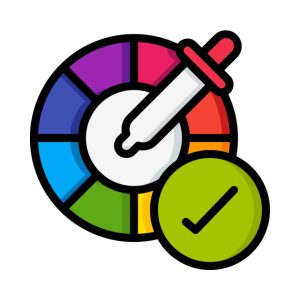
- Basics of Color Theory
Color theory is fundamental to photo editing, as it helps you understand how colors interact and affect the overall image. Key concepts include hue (the color itself), saturation (the intensity of the color), and brightness (the lightness or darkness of the color). Mastering these concepts will allow you to make precise adjustments and enhance your images effectively.
- Adjusting White Balance
White balance is crucial for accurate color representation. Incorrect white balance can result in photos with unnatural color casts. Most editing software provides a white balance tool that allows you to correct the color temperature. Adjusting this setting will help you achieve a more natural and balanced color profile, ensuring whites appear white and colors remain true to life.
- Enhancing Colors
To make colors more vibrant, use the vibrancy and saturation tools. Vibrance increases the intensity of less saturated colors, while saturation boosts overall color intensity. Be cautious with saturation to avoid oversaturation, which can lead to unnatural-looking images. Adjust these settings gradually to achieve a more vivid and appealing color palette.
3. Perfecting Exposure and Contrast
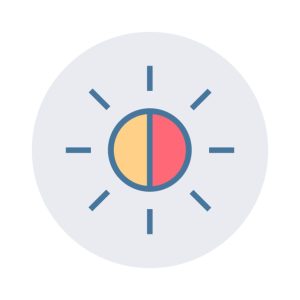
- Understanding Exposure
Exposure refers to the amount of light that reaches the camera sensor and is controlled by three main elements: aperture (the size of the lens opening), shutter speed (the duration the shutter remains open), and ISO (the sensor’s sensitivity to light). Proper exposure is essential for capturing details in both bright and dark areas of your photo.
- Adjusting Exposure in Post-Processing
In post-processing, use the exposure tool to correct images that are too dark (underexposed) or too bright (overexposed). Adjusting the exposure slider will help you recover details in shadows and highlights, leading to a more balanced and well-exposed image.
- Contrast Enhancement
Contrast enhances the difference between light and dark areas of your image, adding depth and dimension. Use the contrast slider to increase or decrease contrast, making the image more dynamic. Be careful not to overdo it, as excessive contrast can result in loss of detail in highlights and shadows.
4. Sharpening and Reducing Noise
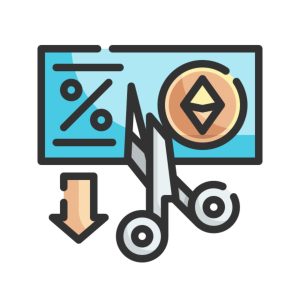
- Importance of Sharpening
Sharpening improves the clarity of your image by increasing the contrast along edges, making them appear more defined. Most editing software includes sharpening tools that allow you to adjust the amount, radius, and threshold of sharpening. Apply sharpening selectively to enhance details without introducing unwanted artifacts.
- Tools and Techniques
Use sharpening filters with care to avoid over-sharpening, which can create halos around edges and degrade image quality. Begin with a low amount of sharpening and gradually increase until you achieve the desired level of detail. Preview the changes at 100% zoom to ensure the sharpening enhances the image without causing visible issues.
- Noise Reduction
Noise, or graininess, can detract from image quality, especially in low-light conditions. Most photo editing programs offer noise reduction tools to smooth out graininess while preserving essential details. Apply noise reduction selectively to avoid overly softening the image and maintain its natural texture.
5. Advanced Retouching Techniques
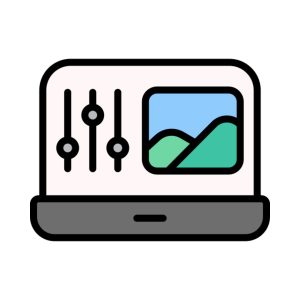
- Skin Retouching
Advanced retouching techniques, such as skin smoothing, can significantly enhance portraits. Techniques like frequency separation allow you to smooth skin while preserving texture, creating a natural look. Use retouching tools to remove blemishes and imperfections without over-processing the skin.
- Blemish Removal
Blemish removal tools, such as the healing brush and clone stamp, are essential for correcting imperfections. These tools allow you to seamlessly blend blemishes with surrounding areas, resulting in a flawless appearance. Apply these corrections subtly to maintain a realistic look.
- Eye and Teeth Brightening
Brightening eyes and teeth can enhance portraits and make them more engaging. Use selective adjustments to brighten these areas without affecting the rest of the image. Subtle enhancements can make a significant difference in the overall impact of your photo.
6. Using Layers and Masks for Non-Destructive Editing
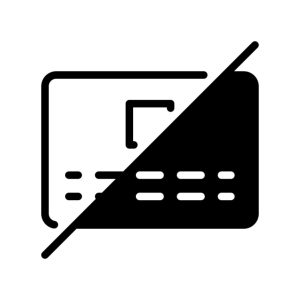
- Introduction to Layers
Layers are a fundamental aspect of photo editing, allowing you to apply adjustments and effects without altering the original image. Each layer can contain different elements, such as adjustments, text, or effects, and can be edited independently. Understanding how to use layers effectively will enable you to make complex edits and adjustments with ease.
- Creating and Using Masks
Masks allow you to apply adjustments to specific areas of an image without affecting the entire photo. By painting with black or white on a mask, you can reveal or hide parts of a layer, providing precise control over your edits. Masks are crucial for non-destructive editing and achieving seamless blends.
- Layer Combinations and Blending
Combining and blending layers can create complex effects and enhance your images. Experiment with different layer blending modes to achieve various results, such as softening highlights or deepening shadows. Understanding layer combinations will expand your creative possibilities and improve your editing workflow.
7. Cropping and Composition Adjustments
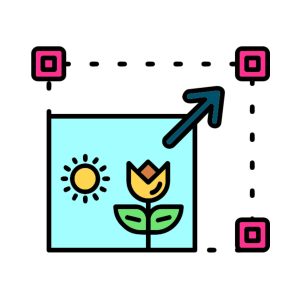
- The Rule of Thirds
The rule of thirds is a composition principle that helps create balanced and visually appealing images. Divide your image into a 3×3 grid and place key elements along the grid lines or intersections. This technique helps to draw attention to important aspects of the photo and improve its overall composition.
- Cropping for Impact
Cropping can enhance your image’s composition by removing distractions and focusing on the main subject. Use the crop tool to adjust the framing of your photo, ensuring that the subject is prominently placed and the composition is visually engaging.
- Straightening and Alignment
Correcting crooked images and ensuring proper alignment is essential for a professional look. Use straightening tools and guides to ensure that horizons and vertical lines are properly aligned, resulting in a well-composed and balanced photo.
8. Enhancing Details and Texture

- Clarity and Texture Adjustments
Enhancing clarity and texture can bring out the fine details in your images. Use the clarity tool to increase midtone contrast and add definition, while the texture tool helps to enhance surface details. Apply these adjustments subtly to avoid an over-processed appearance.
- Dodge and Burn Techniques
Dodge and burn techniques involve lightening (dodging) and darkening (burning) specific areas of your image to add depth and dimension. These techniques can help highlight key features and create a more dynamic image. Use these tools carefully to achieve a natural-looking effect.
- Detail Recovery
Recovering details in shadows and highlights can help balance your image and reveal important features. Use shadow and highlight recovery tools to adjust the tonal range and bring out details that may be lost due to overexposure or underexposure.
9. Creative Effects and Filters
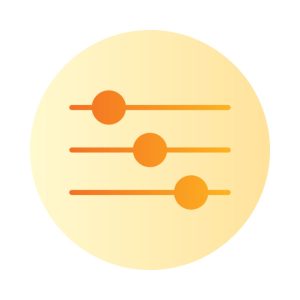
- Applying Filters
Filters can add artistic effects and enhance the mood of your image. Experiment with various filters to achieve different looks, such as vintage, black-and-white, or high-contrast styles. Use filters sparingly to avoid overwhelming the original image.
- Creating Custom Presets
Custom presets allow you to apply consistent edits across multiple images, saving time and ensuring a cohesive look. Create and save your own presets based on your preferred editing style, and apply them to new photos for a uniform appearance.
- Creative Effects
Incorporate creative effects, such as vignettes, blurs, and color grading, to add a unique touch to your images. Use these effects to enhance the visual appeal and create a distinctive style. Experiment with different settings to achieve the desired impact.
10. Saving and Exporting Your Images
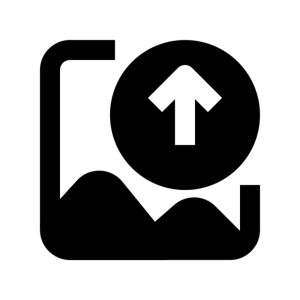
- Choosing the Right File Format
Selecting the appropriate file format is crucial for preserving image quality and meeting specific needs. JPEG is ideal for web use due to its balance between quality and file size, while TIFF and PNG are better for high-quality prints and detailed images. Choose the format based on your intended use.
- Export Settings
Adjusting export settings ensures that your images are optimized for their intended purpose. For web use, consider resizing and compressing images to reduce load times while maintaining quality. For prints, use higher resolution settings and ensure color profiles are correctly set.
- Backup and Archiving
Backing up and archiving your edited images is essential for preserving your work. Create backups on external drives or cloud storage to safeguard against data loss. Organize and archive your files systematically to facilitate easy retrieval and management.
Conclusion
Photo editing transforms your images from good to exceptional. By mastering basic tools, adjusting colors and exposure, and applying creative effects, you can bring out the best in every photo. These techniques enhance your visuals, making them more vibrant and engaging. With practice, you’ll achieve stunning results that make your images stand out. Embrace these tips to elevate your photography and create memorable visuals.
For professional photo editing services that can elevate your images, trust ColourCubz to bring your vision to life. Their expert team delivers high-quality results with precision and creativity.